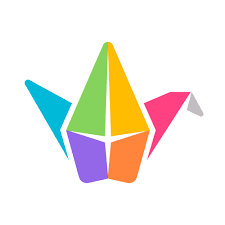
What is Padlet?
Padlet is an online collaborative teaching tool that uses digital bulletin boards, known as “padlets.” It serves as a virtual canvas where individuals or groups can collaborate, organize, and display various types of content, such as text, images, videos, links, and documents.
Login to Padlet directly to try the sandbox or use it through Canvas.
How is the sandbox different from a regular Padlet?
Instead of an infinite canvas, content in a sandbox is organized into separate pages called cards. Cards offer full flexibility to put anything you want within a card and then allow you to order those cards, achieving a good balance of opportunities for creative expression and digestibility. Each card has access to the following tools:
- Drawing
- Typing
- Sticky notes
- Shapes
- AI image generation
- Video uploads
- Voice recordings
- Play mode allows you to go through your cards in order. This is great for creating lessons, storybooks, and presentations. The focus in this mode is on consumption, rather than creation. You don’t have to worry about accidentally moving something.
Can a Padlet Sandbox do anything else that a regular Padlet cannot?
Linking lets you turn any object (drawing, shape, text, image) into a button that you can click to navigate to another card. Linking and navigation logic lets you create interactive documents like choose-your-own-adventure storybooks, games, and classroom activities like quizzes.
A common collaboration workflow is for a group to divide, come up with their own ideas, and then regroup to discuss them. With a sandbox, you can give each group access to a single card. They won’t see anyone else’s work. When they regroup, they can see everyone’s contributions.
Padlet Sandboxes have a unique collaborator permission called “writer permission,” which allows students to contribute but not edit each other’s work. Additionally, you can set card-level permissions, making some cards read-only and others collaborative.
How do I login to Padlet?
Login to Padlet directly to try the sandbox or use it through Canvas.
Want to learn more? Contact Paul Benham in Academic technology and Consulting.