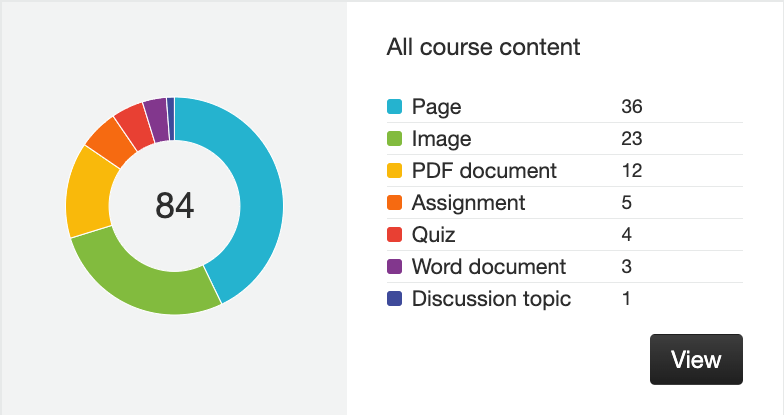The new Ally course accessibility report provides an overview of all the content in a course collected in one place. It also offers two approaches towards fixing things in your course that may have accessibility issues.
Easiest to fix or low scoring content?
One approach is “Content with the easiest issues to fix” that displays a list of things that can be resolved quickly (e.g. adding alternative text to images). The second, “Fix low scoring content” includes a list of issues that can cause the biggest barriers to learning in regards to accessibility. This will include files with multiple issues or pdfs where you can’t select text or search in that Ally shows a score of 0%.
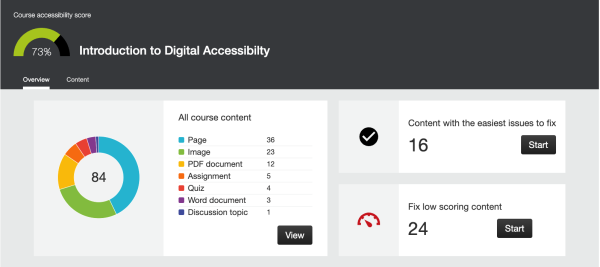
Assistance for pdfs that have an Ally score of 0%
- Have a learning assistant for your course? I welcome them to attend any of the accessibility workshops listed in CampusGroups and/or meet with them individually.
- Contact Juli Haugen, Digital Accessibility Consultant or upload files to the digital accessibility request form.
- Review the “Identifying and Finding Alternatives to Non-Accessible PDFS” page on the accessibility web site.
- Watch sections of the Creating Accessible PDFs course in Linkedin Learning.
- Have the pdf rescanned. Office multifunction printers that have Papercut installed can now scan to pdf as text and are searchable.
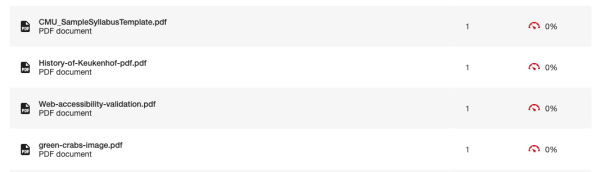
Accessing the Ally Course Report
- Click Settings in your course navigation menu.
- Click the Navigation tab.
- Drag the Ally Course Accessibility Report navigation item from the bottom list (hidden from students) to the top list.
- This item is shown as visible to students but will only instructors will see it.
- Click Save.
Screen recording (no audio): Adding the “Ally Course Accessibility Report” to the Course Navigation Menu (40 seconds)