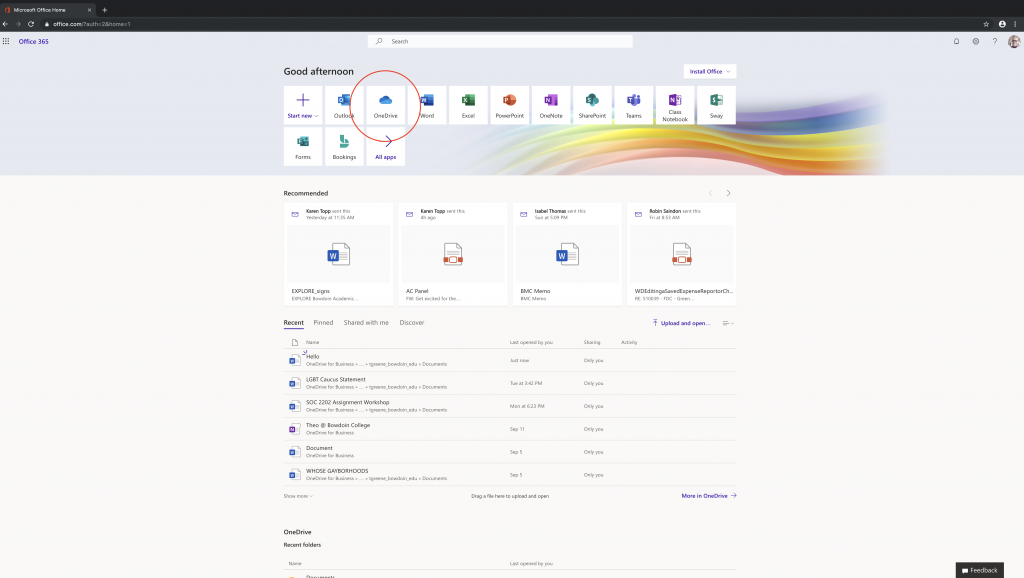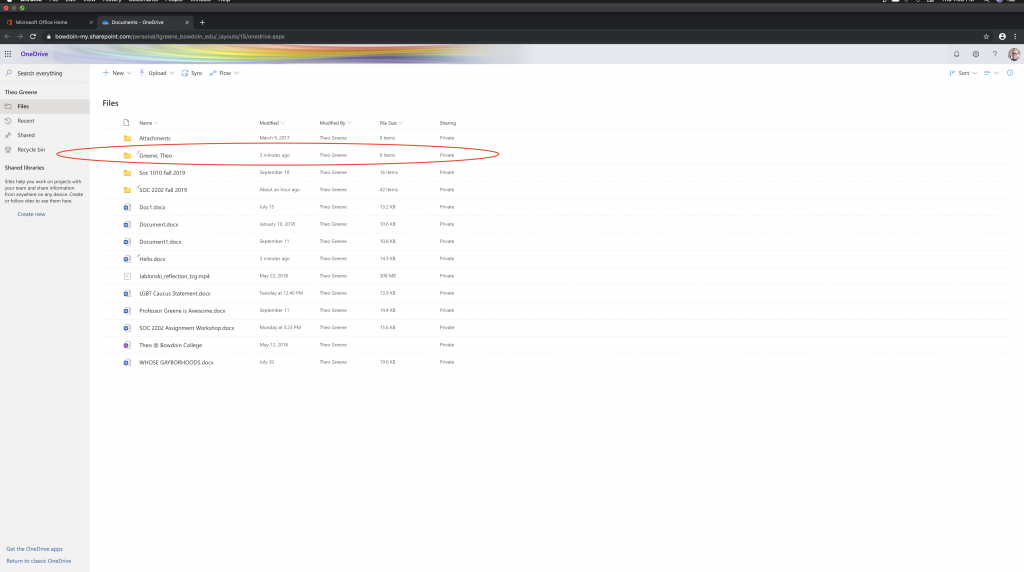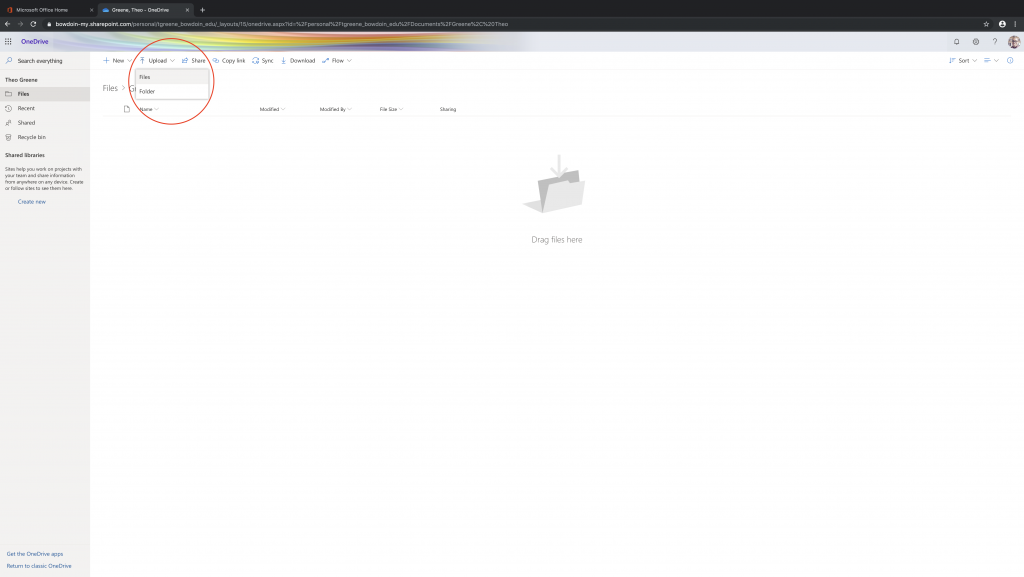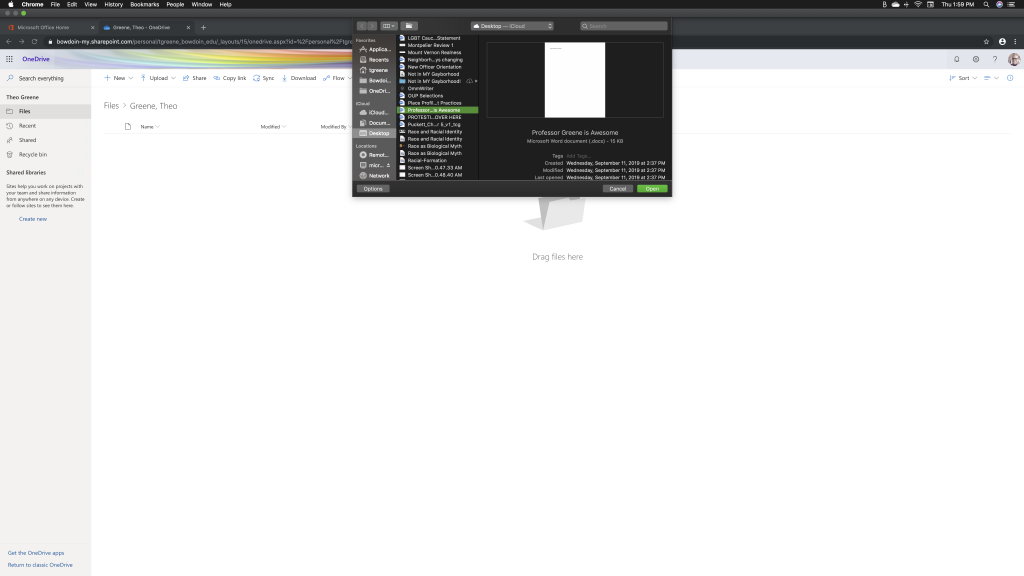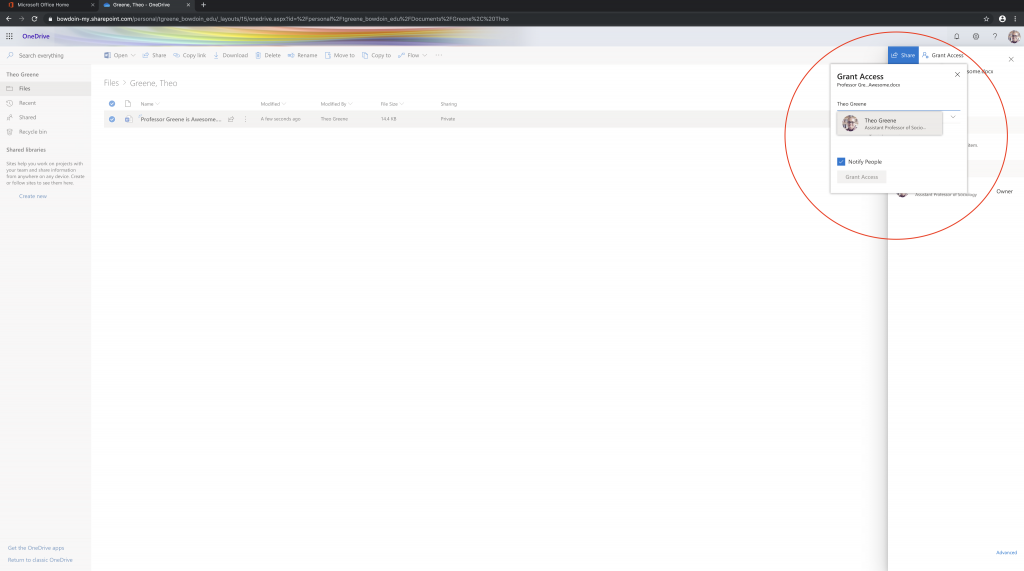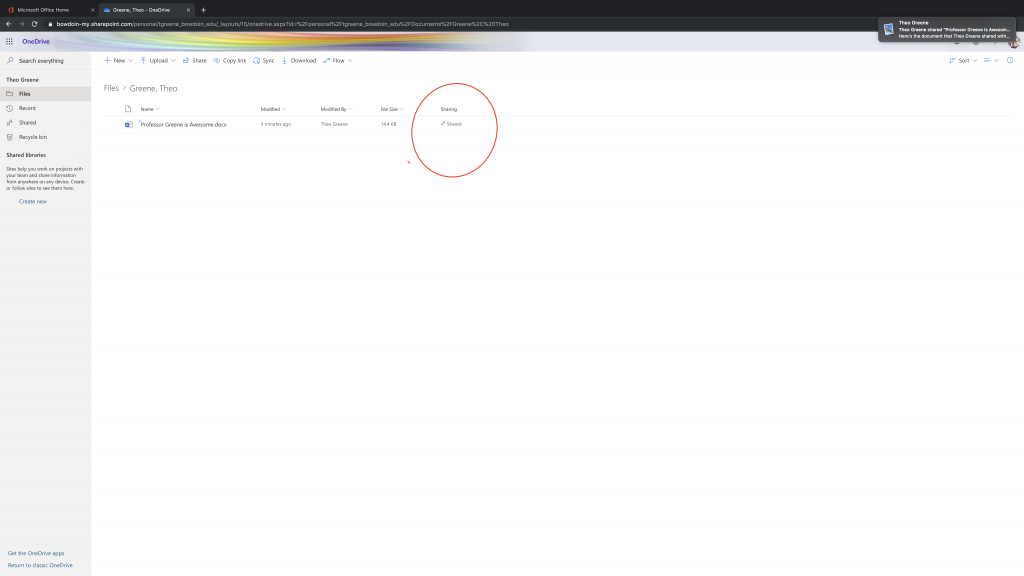To upload your paper to your course OneDrive Folder.
The website is https://office365.bowdoin.edu. Enter your login credentials (Bowdoin username and password; and if necessary, your duo authentication).
Select the OneDrive app.
Find your folder. Your folder will consist of your last name, first name.
Once you enter your folder, select Upload, then File.
Select the file you wish to upload. Press Open.
The file will upload to your folder. BUT YOU ARE NOT DONE YET. THIS IS THE MOST IMPORTANT STEP – YOU MUST GIVE PROFESSOR GREENE ACCESS. To do so, you will go to Sharing and click on “Private,” which will open a “Grant Access” box in the right-hand corner.
Select my name: Theo Greene. There are quite a few Theos out there, so make sure you find the Theo Greene with my title (Assistant Professor of Sociology) and my photo.
Once you have selected my name, you will make sure that the “Can Edit” is showing. This allows me to provide comments in texts. DO NOT PROVIDE ME VIEWING PRIVILEGES ONLY. If I have to request you to provide me with permission after the deadline, I will count the assignment as late, for you did not follow directions!!
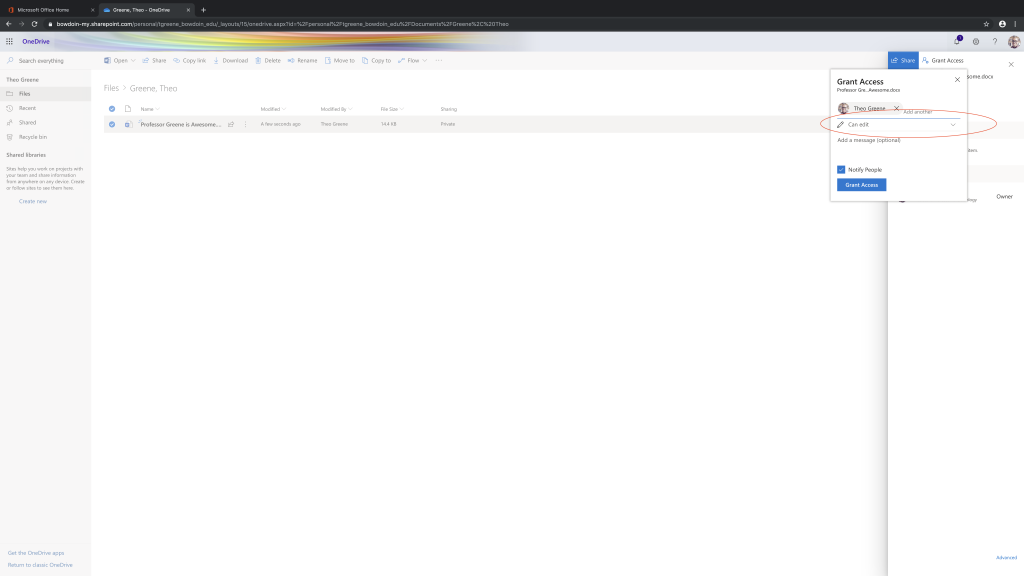 Press Grant Access. I will receive an email that you have given me permission to view your file. You will know that you have done your work correctly because OneDrive will indicate that your file has been “Shared.”
Press Grant Access. I will receive an email that you have given me permission to view your file. You will know that you have done your work correctly because OneDrive will indicate that your file has been “Shared.”
Congratulations!! Now, you can rest easy . . . until you get the paper back!! ????????????
If you encounter any difficulty, please email Professor Greene.