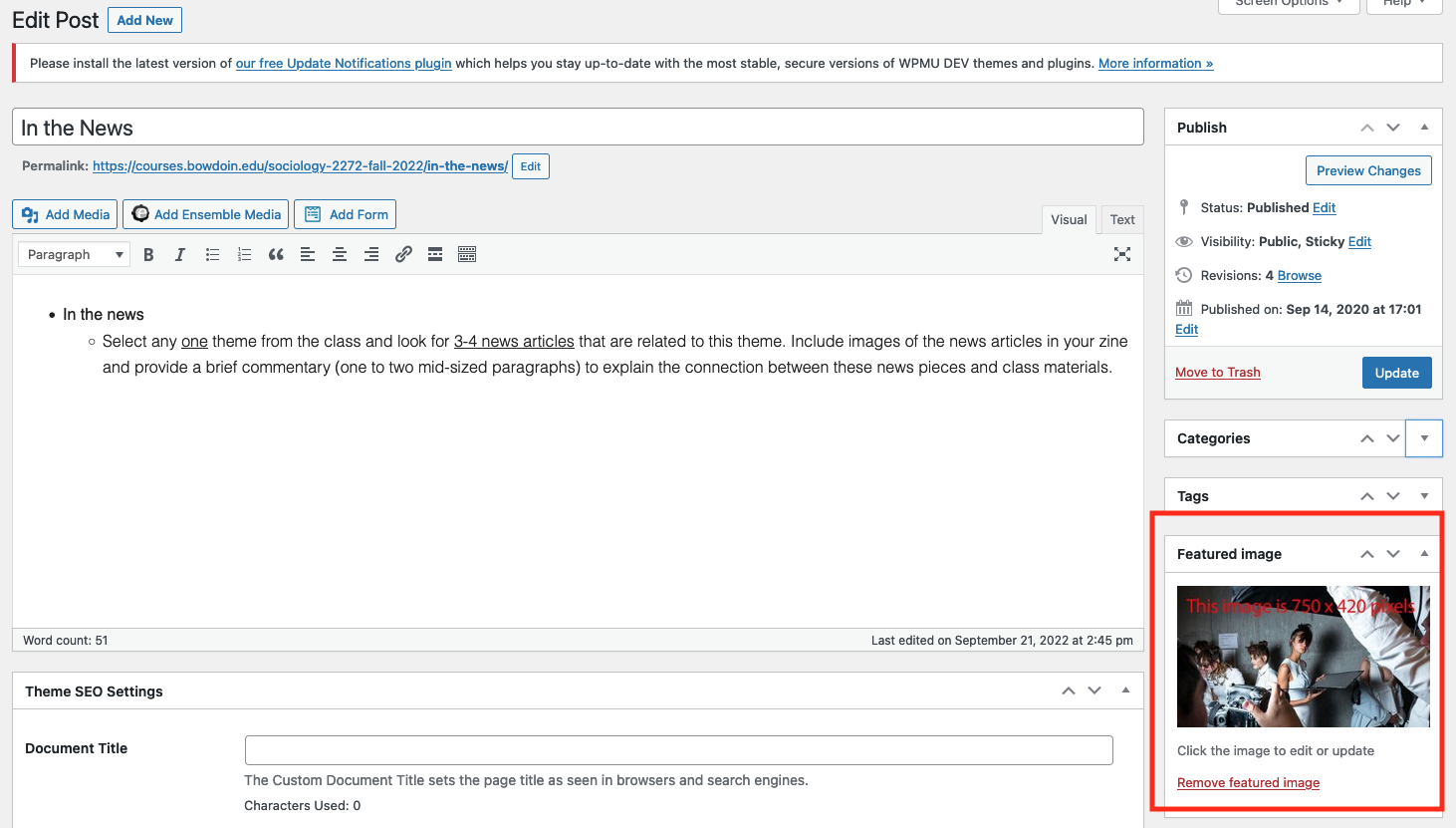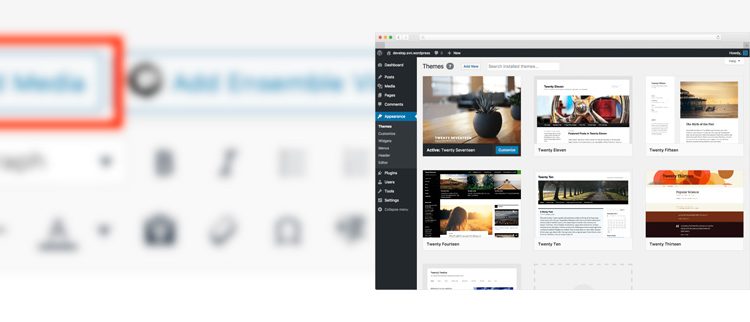
What is WordPress?
This website publishing tool that you will be using for this class, WordPress, is everywhere. As a matter of fact, it runs over 40% of the internet. What that means for you, is that if you can’t figure something out, a simple Google search will yield tons of resources. That said, we are here to help you if you need it. Just reach out via email and we can set up an appointment ([email protected]).

Change Title of Your Site
DASHBOARD —>SETTINGS —> GENERAL
EDIT an existing POST on the Site
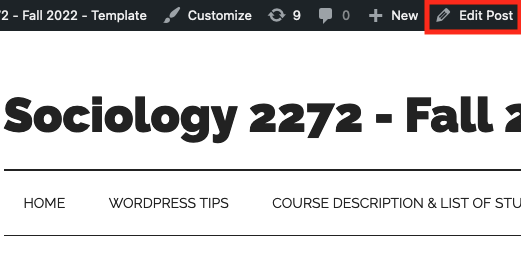
New Post for the Site (NOT A PAGE)
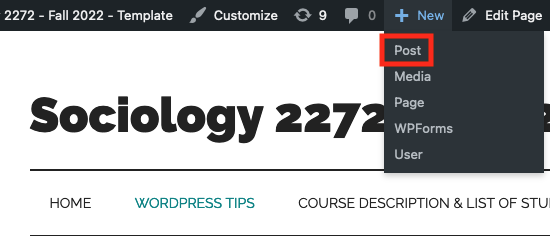
Add an Image to your site
- Make sure your image has a “logical” name. i.e. blooming-sunflower.jpg NOT IMG_8764.JPG
- Click the “Add Media” button.
- Then the UPLOAD tab in the top left.
- Be sure to fill in the ALT tag
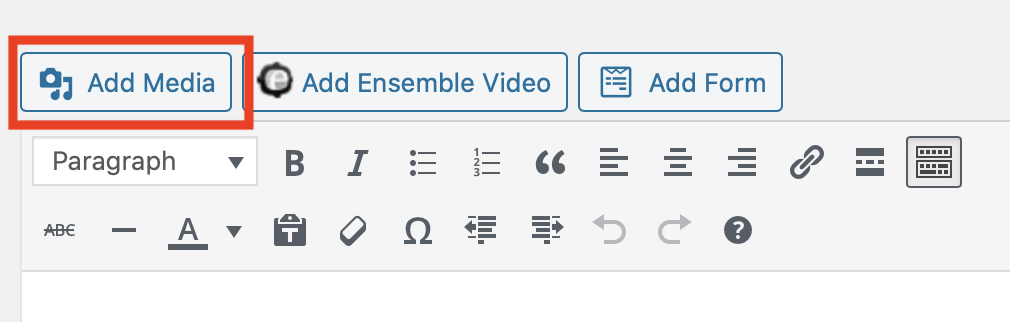
Add an Image Gallery to your site
- When doing “Add Media” click on the “Create Gallery” link in the top left.
- Select the images you want in the gallery
- Click the “Create Gallery” dark blue button on the bottom right.
- Choose how many columns and the size of your images – be sure to “
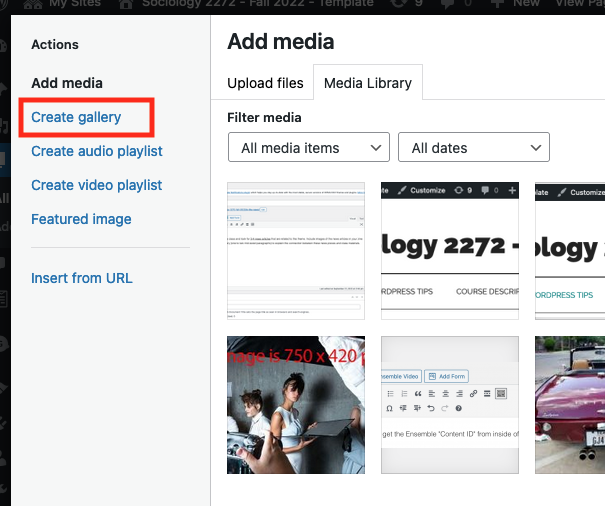
Featured Image for Your Post
This will be the one that shows up on the front page of the site, and the top of your POST.
Pay attention to the size the template say to make them in (you can se the image says 750 x 420 pixels)