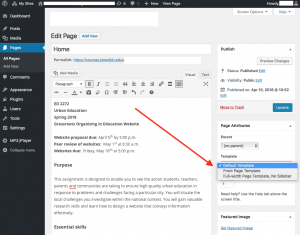Changing the “Header Image”
CUSTOMIZE – be sure to format (crop) it before uploading (make sure it is the correct size before uploading)
Changing the background color or image
CUSTOMIZE
Changing the menu order
CUSTOMIZE or DASHBOARD–>APPEARENCE–>MENUS
Changing the right side “widget” area
CUSTOMIZE or DASHBOARD–>APPEARENCE–>WIDGETS
How to insert an Image
- Resize the image to the size it will end up being on the site
- If necessary, rename the image to something logical – i.e. new-york-skyline.jpg – NOT IMG_039.JPG
- Click the “Add Media” button
- Locate image on our hard drive
- Be sure to fill in the ALT TEXT & CAPTION fields
How to insert a Video
Simply paste the video URL into the post editor. Make sure that the URL is in it’s own line and not clickable (hyperlinked).
If you are using visual editor, then WordPress will immediately fetch the embed code and display the video inside post editor.
Here is a list of white-listed service providers for auto embeds in WordPress:
Animoto, Blip, Cloudup, CollegeHumor, DailyMotion, Facebook, Flickr, FunnyOrDie.com, Hulu, Imgur, Instagram, Issuu, Kickstarter, Meetup.com, Mixcloud, Photobucket, PollDaddy, Reddit, ReverbNation, Scribd, SlideShare, SmugMug, SoundCloud, Speaker Deck, Spotify, TED, Tumblr, Twitter, VideoPress, Vimeo, Vine, WordPress plugin directory, WordPress.tv, YouTube
Remove the Right Sidebar in this Template
EDIT the page and make your selection in the right side under TEMPLATE