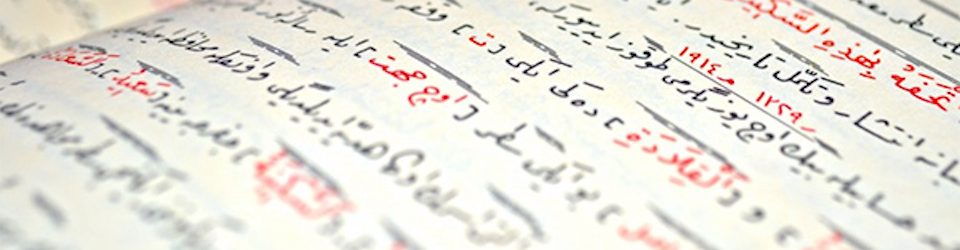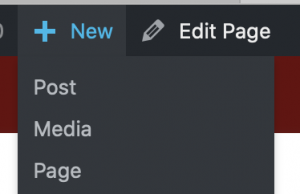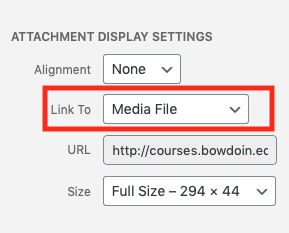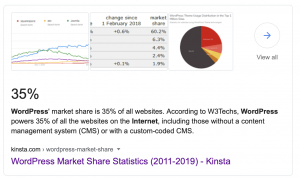 This website publishing tool that you will be using for this class, WordPress, is everywhere. As a matter of fact, it runs about 35% of the internet. What that means for you, is that if you can’t figure something out, a simple Google search will yield tons of resources. That said, we are here to help you if you need it. Just reach out via email ([email protected]).
This website publishing tool that you will be using for this class, WordPress, is everywhere. As a matter of fact, it runs about 35% of the internet. What that means for you, is that if you can’t figure something out, a simple Google search will yield tons of resources. That said, we are here to help you if you need it. Just reach out via email ([email protected]).
Some of the basics you will need for this project.
Any time you finish editing a page click the blue UPDATE button to save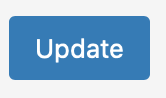
WordPress will save all the revisions of your work, so it is pretty difficult to lose anything, and easy to go back.
Editing a Post in WordPress is very much like editing a page in Word. You will have lots of formatting options.
This is a POST that you will EDIT (via links above or below) for your project.
to CREATE a POST click +NEW —> POST
Be sure to check the correct CATEGORY post in the right-hand side of the post before saving it by hitting the blue PUBLISH button
Images
To add an image, when you are in the editing interface you ADD MEDIA and follow the steps to upload.
- Before you upload, size your image to reasonably fit on the screen (and no more than 600 pixels tall @ 72dpi)
- Name the image something LOGICAL i.e. big-polar-bear.jpg NOT IMG_1234.JPG
- Drag or upload
- BE SURE TO PUT IN THE “ALT” TEXT
- Insert it into the page
- If you want the image to expand to fill the screen when a user clicks on it, be sure to “link to media file”
How to Add Video
Ensemble
Click the ADD ENSEMBLE VIDEO button above (next to ADD MEDIA)
![]()
Add the “Content ID” form Ensemble
YouTube
Simply add the URL to the page and hit the blue UPDATE button
How to Add Audio
- ADD MEDIA button

- UPLOAD your MP3You will get a player that looks like this (user will need to click the arrow to play)