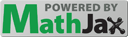The instructions are less detailed because you did similar things last week! Refer to the instructions for Lab 8 if you need to.
- Begin by setting up the equipment as you did last week.
- Ask your lab instructor to check the wiring before you turn everything on.
- Use the \(^{60}\rm{Co}\) sample to calibrate the energy scale of the multichannel analyzer, as you did last week by following the directions below:
-
Place the \(^{60}\rm{Co}\) sample in a holder and line up the sample about 1 inch away from the front of your NaI detector . Begin acquiring 100 s of data. You should see the two prominent peaks corresponding to gamma rays with energies of \(1.173\:\rm{MeV}\) (left peak) and \(1.332\:\rm{MeV}\) (right peak) emerge near the center of the display. Use these two peaks to calibrate the energy scale (horizontal scale):
- Place the cursor between the peaks and use Shift-Up Arrow and Shift-Down Arrow to zoom in and out to get a nice graph of the peaks.
- Select Settings-Energy Calibration-2 Point Calibrate from the menu bar at the top of the screen.
- In the pop-up window set Units to \(\rm{keV}\).
- Position the cursor at the center of the left peak and read off the channel number from the Channel Data box in the lower left corner of the screen.
- Enter this channel number in the pop-up window along with the expected energy of the corresponding gamma ray ( \(1173\:\rm{keV}\)). Click set.
- Now position the cursor at the center of the right peak and read off the channel number from the Channel Data box in the lower left corner of the screen.
- Enter this channel number in the pop-up window along with the expected energy of the corresponding gamma ray ( \(1332\:\rm{keV}\)). Click set.
- Verify your calibration by selecting Display-Isotope Match-Co-60 from the menu bar. Deselect it to keep it from cluttering the screen later.
(Because you are using the \(^{60}\rm{Co}\) sample for calibration purposes only, you do not need to worry about the background radiation nor the detector’s intrinsic efficiency. You only need to locate the energy peaks of the two gamma rays emitted by the \(^{60}\rm{Co}\).)
- Now that the energy scale is calibrated, erase the spectrum that you have just collected. Collect the background spectrum. Because \(^{40}\rm{K}\) is much less active than \(^{60}\rm{Co}\) more run time is needed to define the background. In this case, 30 minutes is required. Make sure that you press “enter” after entering 1800 seconds in the live time window! Also make sure that the fertilizer and \(^{60}\rm{Co}\) samples are on your table and not near the gamma ray detector!
- While collecting the background spectrum, use the data sheets provided for \(^{40}\rm{K}\) to identify which gamma ray(s) you need to analyze. Also begin to think about how you will determine the total amount of potassium in your fertilizer sample with uncertainty.
- Make sure you save your background spectrum. Like last week, save the spectrum into a file by selecting File-Save. Make sure to click the house icon to switch to the Desktop folder and save the file there. Now collect 1800 s of the radiation spectrum of the fertilizer . The center of the fertilizer sample should be located approximately four inches away from the front of the detector to ensure that it acts like a point source.
- While collecting the fertilizer spectrum, continue to think about how you will arrive at the total amount of potassium in your fertilizer sample with uncertainty. By the end of the 1800 s, you should have a well thought out “step by step” written down procedure for determining the mass of potassium in your sample with uncertainty (Because you are working towards only one answer with uncertainty, you do not have to round any values and their uncertainties along the way. Just your final answer should be reported in proper format.) Make sure you save your fertilizer spectrum. Like last week, save the spectrum into a file by selecting File-Save. Make sure to click the house icon to switch to the Desktop folder and save the file there.